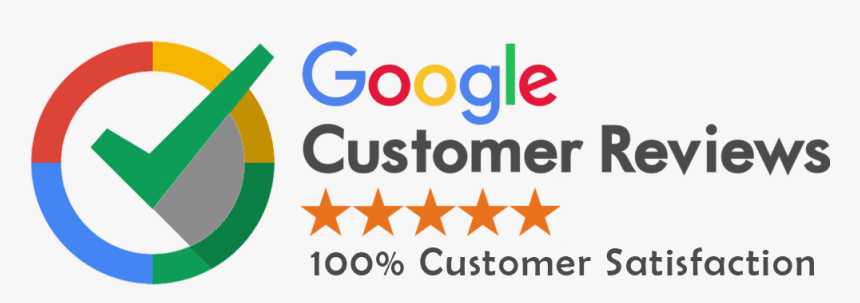Choosing the right UI and UX design tool can greatly impact how smoothly your design process runs. Designers often compare two leading tools in this space: Figma and Sketch. Both are powerful, but they offer different experiences, pricing models, and features. Now We will explore a detailed comparison of both tools by merging the earlier covered points and filling in the missing ones that are valuable for users.
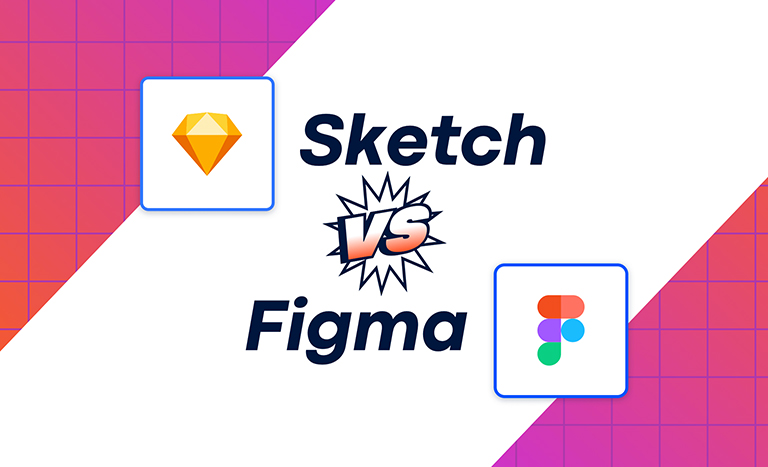
What Is Figma?
Figma is a cloud-based interface design tool that allows multiple users to work on a single project at the same time. It is ideal for collaborative work environments, especially remote teams. The tool runs entirely on browsers, meaning it is platform-independent and accessible from Windows, Mac, Linux, or even Chromebooks.
Key Features of Figma:
- Real-time collaboration with team members
- Browser-based, no installation needed
- Built-in version history
- Compatible with most platforms
- Ideal for product teams, UI/UX designers, and developers
What Is Sketch?
Sketch is a vector-based UI design tool that runs exclusively on macOS. It is known for its simplicity, clean interface, and a vast plugin ecosystem. Sketch was one of the first tools focused purely on digital design and quickly became popular among web and app designers.
Key Features of Sketch:
- Mac-only design software
- Simple and efficient interface
- Strong plugin support
- Offline access with local file saving
- Preferred by freelance designers and agencies using macOS
User Interface and Ease of Use
Figma: Figma has a modern and intuitive user interface that works well for both beginners and experienced designers. The layout is clean, and the design tools are organized in a logical structure. Because it runs in the browser, it has a smooth, responsive feel.
Sketch: Sketch has a straightforward layout and is easy to navigate, especially for macOS users. The drag-and-drop functions, artboards, and pre-made templates make it a breeze for creating UI mockups.
Verdict: Figma provides more flexibility across platforms, while Sketch offers simplicity and comfort for Mac users.
Performance and Speed Comparison
Figma: Being browser-based, its performance can depend on your internet speed and browser memory. However, it’s optimized for fast workflows and handles medium to large design files effectively.
Sketch: Since it runs locally on Mac, Sketch generally performs faster and smoother, especially when dealing with heavy files.
Verdict: Sketch may be slightly ahead for speed and handling large projects offline, but Figma performs well for most cloud-based workflows.
Platform Compatibility
Figma: Runs on any platform with a browser. Great for teams with diverse devices.
Sketch: Only available on macOS. To use it on Windows, workarounds or cloud-sharing tools are required.
Verdict: Figma is the clear winner for cross-platform access.
Collaboration Capabilities
Figma: One of Figma’s biggest strengths. You can share a design link and allow real-time collaboration, comment tagging, and live feedback.
Sketch: Collaboration is possible through third-party tools like Abstract or Sketch for Teams, but it’s not as smooth or live as Figma.
Verdict: Figma offers seamless collaboration, especially helpful for remote or hybrid teams.
Plugin and Integration Support
Figma: Plugin library is growing rapidly. Integrates well with popular tools like Slack, Zeplin, and Jira.
Sketch: Strong plugin ecosystem with thousands of community-built extensions.
Verdict: Sketch leads in plugin variety, but Figma is catching up quickly with quality integrations.
Version Control and File Management
Figma: Automatic version history is built-in. You can easily go back to previous versions and name specific checkpoints.
Sketch: Version control is limited unless paired with external tools like Abstract.
Verdict: Figma has an edge in native version control.
Working Offline
Figma: Limited offline features. Most functions require an internet connection.
Sketch: Full offline access. Files are stored locally and can be opened and edited without internet.
Verdict: Sketch is more reliable for working offline.
Pricing Plans Comparison
Figma:
- Free version for individuals and small teams
- Paid plans available for teams and organizations
- Monthly subscription model
Sketch:
- One-time license fee
- Optional yearly upgrades for new features
- Team pricing available
Verdict: Figma is better for trying out before buying. Sketch is cost-effective for long-term macOS users.
Learning Curve and Community Resources
Figma: Easier to learn for teams with online tutorials, official docs, and an active community. Designed to support collaborative onboarding.
Sketch: Has been around longer, with strong documentation and plugin-based learning. Best for individual designers.
Verdict: Figma suits teams and beginners; Sketch is great for experienced mac designers.
When to Choose Figma or Sketch
Choose Figma if:
- You work with remote teams
- You want to collaborate in real-time
- You use multiple platforms (Windows, Linux, etc.)
- You prefer cloud access and auto-saving
Choose Sketch if:
- You are a macOS user
- You prefer working offline
- You rely heavily on plugins and integrations
- You need a simple and focused UI design experience
Summary Comparison Table
| Feature | Figma | Sketch |
|---|---|---|
| Platform | Browser-based (All OS) | macOS only |
| Offline Access | Limited | Full |
| Collaboration | Real-time | Via third-party tools |
| Version History | Built-in | External tools required |
| Plugin Ecosystem | Growing | Extensive |
| Pricing | Freemium + Subscription | One-time license |
| Learning Curve | Easy, beginner-friendly | Moderate, mac-specific |
| Best For | Teams, startups, remote workers | Individual designers, Mac users |
Final Verdict
Figma and Sketch both serve different purposes depending on your team size, preferred workflow, and design goals. Figma is ideal for cross-platform collaboration and cloud-based workflows, making it a modern favorite for UI/UX professionals. Sketch remains a powerful, fast, and plugin-rich tool for Mac enthusiasts who value performance and offline functionality.
The best choice depends on your situation, but understanding their key strengths will help you make a smart decision that supports your creative process and productivity.