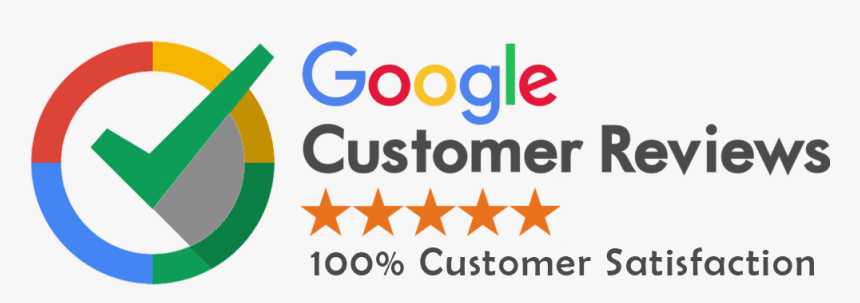SEO (Search Engine Optimization) is all about making your website more visible to people searching for what you offer. Browser extensions can make your SEO work faster and more efficient by providing data directly in your browser. Let’s dive into the 10 best SEO extensions you should have, covering benefits, how to use them, real-life applications, and everything in between.
1. MozBar
MozBar by Moz is a must-have SEO toolbar for anyone who wants quick insights about any webpage they visit. Whether you’re checking your competition or looking for backlink opportunities, MozBar can provide data instantly.
Benefits & Disadvantages:
| Advantages | Disadvantages |
|---|---|
| Instant access to Domain Authority (DA) and Page Authority (PA) | Limited features in the free version |
| Helps assess keyword difficulty and on-page elements | Can be slow to load on larger or media-heavy websites |
| Quick and easy link analysis | Requires a Moz Pro subscription for full access |
How to Use MozBar?
- Install MozBar: Available on Chrome, install MozBar from the Chrome Web Store.
- Activate: Once installed, log in to your Moz account.
Use Features:
- DA/PA Check: Simply visit a webpage, and MozBar will display the Domain Authority and Page Authority right on your screen.
- Page Analysis: Click the toolbar to view details like meta tags, headings, and alt attributes.
- Highlight Links: MozBar allows you to highlight links on the page (internal, external, or nofollow).
Usage Example: Imagine you are a freelance SEO specialist hired by a local retailer. MozBar helps you quickly assess competitors’ websites, allowing you to see which sites have strong domain authority and identify backlink opportunities.
2. Keywords Everywhere
Keywords Everywhere provides instant keyword insights, including search volume, CPC, and competition directly on Google. It’s an essential tool for Keyword Research.
Benefits & Disadvantages:
| Advantages | Disadvantages |
|---|---|
| Keyword search volume, cost-per-click (CPC), and competition provided instantly | Requires a paid subscription for access to detailed metrics |
| Helps with competitor keyword research | Data can vary by geographic region |
| Saves time, no need to use external keyword tools |
How to Use Keywords Everywhere?
- Install and Set Up: Available on Chrome and Firefox. Install and purchase credits for full access.
- View Keyword Data: Search for your keywords on Google or YouTube, and Keywords Everywhere will display the search volume, CPC, and trends in real-time.
- Keyword Suggestions: Get keyword suggestions directly in the search engine’s sidebar. This helps expand your target list.
Usage Example: A blogger can use Keywords Everywhere to identify trending topics in their niche by searching a broad keyword and immediately seeing related search terms and their volume. This helps shape content that attracts more organic traffic.
3. SEOquake
SEOquake is a versatile SEO extension that gives you a comprehensive view of SEO metrics for any webpage, including Google rank, keyword density, and internal/external link data.
Benefits & Disadvantages:
| Advantages | Disadvantages |
|---|---|
| Offers multiple SEO metrics in a single tool | Information overload for beginners |
| Can export data into spreadsheets | Interface feels cluttered at times |
| Ideal for competitor analysis and audits | Some data requires more context to interpret properly |
How to Use SEOquake?
- Install SEOquake: Available on Chrome, Firefox, and Opera.
- Activate the Toolbar: Visit any website and activate the SEOquake toolbar to get an instant snapshot of SEO metrics.
- Run Audits: Click on the toolbar for detailed SEO audits, such as keyword density, meta tag data, and comparison between different URLs.
Usage Example: A Digital Marketing Agency can use SEOquake to audit their client’s website before a consultation, easily exporting the data into a report to present findings on page issues, missing meta tags, and opportunities for improvement.
4. Ahrefs SEO Toolbar
Ahrefs SEO Toolbar brings Ahrefs’ powerful SEO data into your browser, providing detailed backlink analysis, domain ratings, and on-page data.
Benefits & Disadvantages:
| Advantages | Disadvantages |
|---|---|
| Access backlink data, domain rankings, and keyword insights | Requires a paid subscription for full use |
| Perfect for detailed link building | Limited features in the free version |
| Powerful tool for competitive analysis |
How to Use Ahrefs SEO Toolbar?
- Install Toolbar: Available on Chrome and Firefox; install and connect your Ahrefs account.
- Instant Data: When you visit a page, see domain rankings, URL ratings, number of backlinks, and organic traffic estimates.
- Backlink Analysis: Click through to explore backlink profiles and get anchor text insights.
Usage Example: An SEO expert working on an e-commerce site can use Ahrefs SEO Toolbar to look at backlinks pointing to competitors, identifying opportunities for outreach and increasing their own domain’s authority.
5. SimilarWeb
SimilarWeb provides an overview of any website’s traffic sources, audience engagement, and user demographics. It is highly valuable for competitive analysis and understanding website performance.
Benefits & Disadvantages:
| Advantages | Disadvantages |
|---|---|
| Provides insights into traffic volumes and sources | Limited insights for small websites |
| Discover competitor traffic sources | Requires a paid plan for advanced insights |
| User-friendly and easy to understand |
How to Use SimilarWeb?
- Install Extension: Available on Chrome.
- View Traffic Data: Click the toolbar icon while on a website to view overall traffic, sources (organic, paid, social), and geographic location of users.
- Competitive Analysis: Compare your website with your competitors to identify what channels bring them traffic and where you may be falling short.
Usage Example: A travel agency can use SimilarWeb to compare their website’s performance against industry competitors, identifying which social platforms or search terms are bringing the most traffic to their competition.
6. Check My Links
Check My Links is a simple but powerful tool that helps you identify broken links on any webpage. Broken links can negatively impact on SEO and user experience, making this tool highly useful.
Benefits & Disadvantages:
| Advantages | Disadvantages |
|---|---|
| Quickly scans for broken links on any webpage | Limited to scanning one page at a time |
| Easy to use with a simple interface | Not effective on very complex pages |
| Improves site health by identifying link issues |
How to Use Check My Links?
- Install Extension: Available on Chrome.
- Run a Scan: Visit a webpage and click the Check My Links icon to run a scan. It will highlight valid and broken links in different colors.
- Fix Broken Links: Use this information to replace or fix broken links, thus improving the site’s SEO.
Usage Example: A website developer can use Check My Links to check pages during the site launch process, ensuring there are no broken links that might harm SEO performance.
7. Google PageSpeed Insights
Google PageSpeed Insights checks the load time of any website and provides suggestions on how to improve it. Page load time is crucial for SEO, and this tool helps you optimize it.
Benefits & Disadvantages:
| Advantages | Disadvantages |
|---|---|
| Provides load time details for both desktop and mobile | Offers basic data without much detail |
| Actionable suggestions for improvement | Lacks detailed insights about user behavior |
| Google-backed metrics mean reliable suggestions |
How to Use Google PageSpeed Insights?
- Install Extension: Available on Chrome.
- Analyze Speed: Click on the PageSpeed Insights icon while browsing a page to see performance scores and suggestions for improving speed.
- Optimize: Follow Google’s suggestions, such as compressing images or minifying CSS and JavaScript, to speed up your website.
Usage Example: A web developer can check the load times of a client’s website and immediately receive actionable suggestions on how to improve the site’s performance, which directly impacts SEO.
8. Wappalyzer
Wappalyzer identifies the technologies behind a website, including CMS, analytics tools, plugins, and more. It’s great for competitor research or understanding the setup of a successful site.
Benefits & Disadvantages:
| Advantages | Disadvantages |
|---|---|
| Instant access to Domain Authority (DA) and Page Authority (PA) | Limited features in the free version |
| Helps assess keyword difficulty and on-page elements | Can be slow to load on larger or media-heavy websites |
| Quick and easy link analysis | Requires a Moz Pro subscription for full access |
How to Use Wappalyzer?
- Install Extension: Available on Chrome and Firefox.
- Identify Technologies: Click the icon on any site to see the CMS, frameworks, analytics tools, and more.
- Use Insights: Compare the technologies used by competitors to decide if you need similar tools to improve your own setup.
Usage Example: A developer wanting to replicate a competitor’s success might use Wappalyzer to understand the technology stack, plugins, and analytics tools that power the website.
9. Serpstat Plugin
Serpstat Plugin offers detailed keyword rankings, backlink analysis, and on-page data. It’s an all-in-one tool for those wanting to go deep into SEO metrics.
Benefits & Disadvantages:
| Advantages | Disadvantages |
|---|---|
| Keyword data, backlink metrics, and audit capabilities | Requires Serpstat subscription for full access |
| In-depth competitor analysis | Free version offers limited data |
| Great for SEO audits |
How to Use Serpstat Plugin?
- Install Plugin: Available on Chrome.
- Run Keyword Analysis: Search for keywords and view metrics, such as volume and difficulty.
- Perform SEO Audits: Use the audit function to check for issues in on-page SEO and export them for detailed review.
Usage Example: A marketing team can use Serpstat Plugin to track how their targeted keywords are ranking and determine where to improve or pivot the content strategy.
10. SEO Minion
SEO Minion is a simple extension for checking on-page SEO, reviewing meta data, finding broken links, and even previewing search snippets.
Benefits & Disadvantages:
| Advantages | Disadvantages |
|---|---|
| Simple interface makes it ideal for beginners | Limited to basic SEO tasks |
| Quickly reviews title tags, headings, and links | Doesn’t offer in-depth analytics |
| Free and beginner-friendly |
How to Use SEO Minion?
- Install Extension: Available on Chrome.
- Run On-Page Analysis: Click the SEO Minion icon to view meta tags, headings, and other on-page details for the current page.
- Check Broken Links: Easily scan any page to identify and fix broken links.
Usage Example: A blogger can use SEO Minion to make sure their articles have proper meta tags, images with alt attributes, and no broken links, enhancing on-page SEO.
Conclusion
SEO extensions can save time and effort by bringing all the necessary data directly into your browser. From MozBar’s quick metrics to Ahrefs’ in-depth backlink analysis, each tool serves a different purpose. By using the right combination of these 10 extensions, you can make your SEO process more efficient, improve your rankings, and grow your online presence.
Whether you’re a beginner or an expert, these tools can simplify SEO tasks and provide valuable insights that would otherwise take significant time to gather. Choose what fits your needs, combine tools where necessary, and enjoy the benefits of a more streamlined and effective SEO process.