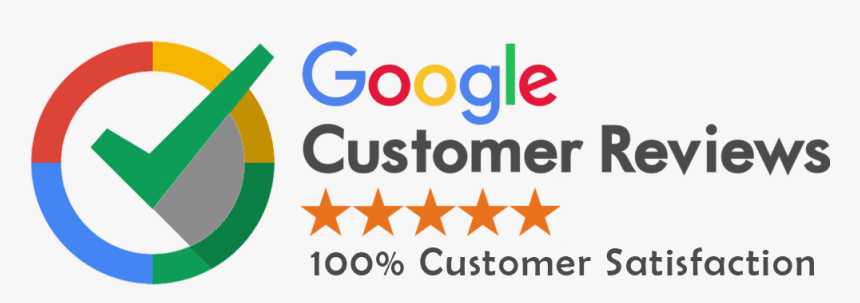Web design has come a long way from the early days when websites were only made for desktops or laptops. Back then, mobile phones were just used for calling and texting. But now, things have changed. People use phones, tablets, smart TVs, and even watches to browse websites. That’s why it’s important to build websites that work well on every device. This is where responsive web design comes in.
But how do you know if your responsive design is really working? That’s where Google Analytics becomes useful. It gives you the numbers and behavior patterns to check if users on mobile, tablet, or desktop are having a smooth experience. Without testing, a website might look fine on one screen but be hard to use on another. That can affect traffic, sales, and user trust.
This article explains how to test your responsive web design using Google Analytics. It will help you understand what to look for, which tools to use, and how to take action to improve your website across all devices.
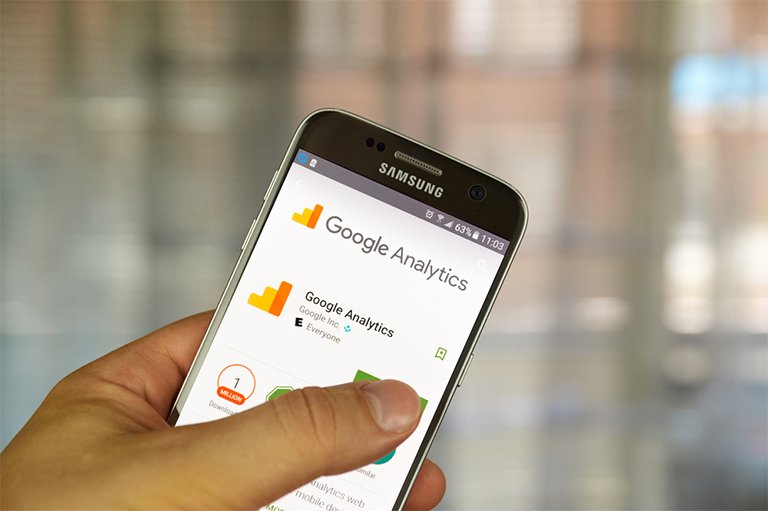
What is Responsive Web Design?
Responsive web design is a method of designing websites so that they automatically adjust to different screen sizes and device types. Whether someone visits your site on a phone, tablet, or desktop, the layout and content will rearrange to fit properly. It helps users navigate easily without zooming or scrolling side to side.
As mobile usage continues to rise, a responsive website is no longer optional. It’s a basic requirement. Users expect to get the same experience regardless of how they access your site. A site that’s hard to use on a phone will likely lose visitors fast.
Why Should You Test Your Responsive Design?
Many designers assume that once a responsive layout is done, the job is finished. But users behave differently on different devices. A design that looks fine on a desktop might feel slow or broken on mobile.
Here’s why testing matters:
- Mobile users may bounce if buttons are too small or text is hard to read.
- Desktop users may need more content visible above the fold.
- Tablet users might find layout glitches between breakpoints.
Testing helps you catch these issues before they turn visitors away. And Google Analytics provides the tools to spot them using real data.
Understanding Breakpoints and Form Factors
Breakpoints are the screen widths at which your site’s layout changes. For example:
- Mobile: below 768px
- Tablet: 768px to 1024px
- Desktop: 1024px and above
Your design needs to work well at all these sizes.
Form factor refers to the physical shape and usage style of the device — such as posture, input method (touch vs. mouse), and screen size. Responsive testing should consider these factors to improve the user experience.
Google Analytics: A Tool for Smart Testing
Google Analytics helps you understand how visitors interact with your website. It tracks:
- What devices they use
- How long they stay
- Which pages they visit
- Where they drop off
- If they convert (like filling a form or making a purchase)
Instead of guessing how users behave on mobile or desktop, you can use actual data to spot issues and improve design.
Important Metrics to Monitor for Responsive Design
- Bounce Rate by Device: If the bounce rate is much higher on mobile than desktop, your mobile design may be frustrating.
- Session Duration: Are users staying long enough to read your content? If not, your layout may be hard to navigate.
- Conversion Rate: Track how many users complete a goal (like sign-up) on mobile vs. desktop.
- Page Load Time: A slow site on mobile devices can ruin the user experience and affect SEO.
- Behavior Flow: See how users move from one page to another across different devices.
Setting Up Google Analytics 4 for Responsive Testing
If you’re using GA4, follow these steps to start analyzing your responsive performance:
Step 1: Access Device Categories
- Go to Reports > Tech > Tech Details
- Use the “Device Category” to filter by Desktop, Mobile, or Tablet
Step 2: Enable Enhanced Measurement
- GA4 automatically tracks scrolls, clicks, file downloads, and site searches.
- Enable enhanced events for better mobile interaction tracking.
Step 3: Create Comparisons
- Use the “Compare” feature to look at mobile vs. desktop behavior.
- Filter key metrics side-by-side.
Step 4: Add Custom Dimensions (Optional)
- Use screen resolution as a custom dimension to track user experience at different widths.
How to Use Segments to Test Responsiveness
Segments let you focus on specific types of traffic. Here’s how to use them for responsive testing:
- Create one segment for mobile users and one for desktop users
- Compare their:
- Average session duration
- Bounce rate
- Conversion events
- Most visited pages
If mobile users leave quickly while desktop users stay longer, you may need to adjust your mobile layout.
Identify Problems with Screen Resolutions
Some layouts break at specific screen widths. GA4 lets you view screen resolutions.
Steps:
- Go to Explore > Free Form Report
- Add “Screen Resolution” as a dimension
- View which resolutions have high bounce rates or low engagement
This helps you discover breakpoints where users face problems.
Tracking Form Submissions and Button Clicks by Device
Set up custom events in GA4 or use Google Tag Manager to track:
- Contact form submissions
- CTA button clicks
- Download buttons
Then filter these events by device to see which form factor performs better. If conversions are low on mobile, optimize form layout, spacing, and button size.
Monitor Cross-Device Journeys
Many users start browsing on one device and complete the journey on another. Google Signals helps you track this behavior.
Benefits:
- See if users discover your site on mobile but convert later on desktop
- Helps you plan follow-up strategies like retargeting
Enable Google Signals from Admin > Data Settings > Data Collection.
Complementing Analytics with Manual Testing
Google Analytics shows the what, but not the why. Combine it with hands-on testing:
Tools to Use:
- Chrome DevTools: Test your site on multiple screen sizes
- Google Mobile-Friendly Test: See if your site passes mobile usability tests
- BrowserStack or LambdaTest: Test on real devices remotely
These tools help you see layout issues, font sizes, or touch element spacing problems.
What to Do After You Find Issues
Data is only helpful when you act on it. Based on what Google Analytics shows, make updates like:
- Increase button size for touch screens
- Reduce mobile load time by optimizing images
- Reorder content to prioritize what users want to see first on smaller screens
- Fix text alignment or overflowing elements at specific resolutions
Always test changes before and after to see their impact.
Real-World Example: A Website Redesign for Mobile Visitors
A real estate company noticed high bounce rates on mobile (65%) but lower on desktop (32%). Google Analytics showed that mobile users left on the contact page.
Upon inspection, the form fields were too close together, and the “Submit” button was too small. After redesigning the mobile form and increasing button size, the mobile bounce rate dropped to 38%, and leads increased by 27%.
This proves how responsive design improvements based on analytics data can directly boost performance.
Checklist for Testing Responsive Design with Google Analytics
- Set up GA4 and enable enhanced events
- View traffic by device category
- Compare mobile vs. desktop behavior
- Analyze screen resolutions
- Check conversion events by device
- Enable Google Signals for cross-device tracking
- Use Chrome DevTools to emulate screens
- Fix issues and retest after improvements
Final Thoughts
A responsive website isn’t just about how it looks — it’s about how it performs for every visitor, on every screen. Google Analytics gives you the power to test and understand that performance in real time.
Don’t assume your design works well across all devices. Check the data, test the layout, and fix what’s broken. That’s how you give users a smooth experience and turn clicks into conversions — no matter how they visit your site.