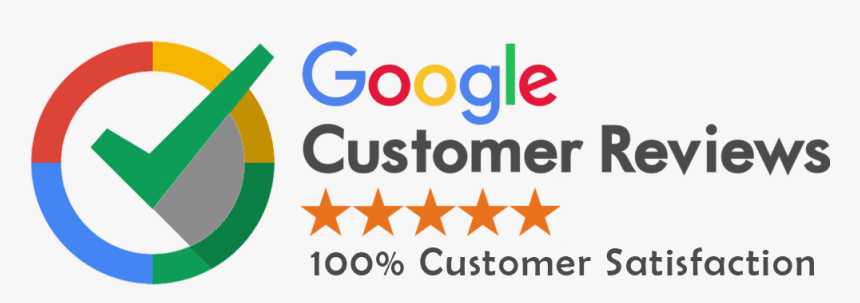Web design continues to evolve with newer technologies and smarter workflows. To keep up, designers and developers rely on modern tools that boost efficiency, creativity, and collaboration. This guide explores the most valuable web design tools professionals use—from beginner-friendly platforms to advanced solutions that streamline the entire design-to-code journey.

Figma: Real-Time Collaborative UI/UX Design
Figma is a leading UI/UX design tool that allows teams to work together on design files in real time. Whether you’re across the table or across continents, collaboration remains smooth.
Key Benefits:
- Auto-layout, constraints, vector networks
- Extensive plugin and asset library
- Easy interface with a low learning curve
Use Case: Designers, developers, and content writers work together on a landing page simultaneously.
Pros:
- Excellent for teamwork and prototyping
- Cloud-based with multi-platform access
Cons:
- Internet-dependent for smooth performance
Canva: Quick Graphics for Web and Social Media
Canva is ideal for non-designers who need high-quality visuals. It offers thousands of ready-made templates for websites, blogs, and social media.
Key Benefits:
- Drag-and-drop editor
- Built-in image and icon library
- Custom design features
Use Case: Small business owners create eye-catching promotional graphics on their own.
Pros:
- Beginner-friendly
- Great for fast results
Cons:
- Limited design control compared to advanced tools
Sketch: UI Design for macOS Professionals
Sketch is a favorite among Mac users who focus on UI/UX design. It provides high precision and speed for vector-based design.
Key Benefits:
- Reusable symbols and components
- Pixel-perfect vector editing
- Plugin support for workflow enhancements
Use Case: UX designers export reusable UI elements from Sketch to development tools like Zeplin.
Pros:
- Streamlined interface
- Excellent for mobile/web app design
Cons:
- Only available on macOS
Adobe XD: All-in-One Design and Prototyping Tool
Adobe XD supports wireframes, prototypes, and interactive designs in a unified platform. It connects smoothly with Photoshop and Illustrator.
Key Benefits:
- High-quality prototyping
- Real-time feedback and co-editing
- Seamless Adobe integration
Use Case: A web agency designs full layouts with click-through prototypes for client feedback.
Pros:
- Excellent for interactive workflows
- Part of the Adobe suite
Cons:
- Slightly challenging for beginners
Elementor: Drag-and-Drop Builder for WordPress
Elementor is a visual editor for WordPress that allows quick website creation without coding. It’s ideal for freelancers and agencies.
Key Benefits:
- Pre-made blocks and templates
- Custom layout and design controls
- Real-time visual updates
Use Case: Freelancers build full client websites in days using Elementor templates and widgets.
Pros:
- Fast learning curve
- Highly customizable
Cons:
- May affect website speed if overloaded
Webflow: Visual Design with Clean Code Export
Webflow combines design, CMS, and hosting into one powerful tool. It gives visual designers the ability to produce developer-grade HTML/CSS.
Key Benefits:
- Built-in CMS and hosting
- Exports clean front-end code
- Flexible animation and layout options
Use Case: Startups launch polished product websites with animations, CMS, and form integrations using Webflow.
Pros:
- Code-quality output without coding
- Powerful for marketing websites
Cons:
- Slightly costly for smaller projects
Framer: Interactive Prototypes with Realistic Animations
Framer offers high-fidelity prototypes that mirror real-world interactions. It’s perfect for early-stage testing.
Key Benefits:
- Supports animations and transitions
- Visual and code options for prototypes
Use Case: UX teams create animated flows for mobile apps to test with real users.
Pros:
- Interactive previews
- Flexible motion controls
Cons:
- Basic scripting knowledge recommended
Visual Studio Code: Design Through Code
VS Code is a go-to tool for developers who design using code. Its live server and preview extensions help fine-tune responsive layouts.
Key Benefits:
- Lightweight and fast
- Supports all major front-end languages
- Tons of design-related extensions
Use Case: Developers hand-code a landing page and check live browser updates instantly.
Pros:
- Highly customizable
- Excellent coding environment
Cons:
- Requires coding knowledge
Chrome DevTools, Lighthouse & Accessibility Plugins
These tools help test, debug, and optimize websites. Lighthouse audits performance, SEO, and accessibility.
Key Benefits:
- Built-in to Chrome
- No installation needed
- Valuable for technical SEO and user experience
Use Case: A developer fixes layout shifts and accessibility issues before launching.
Pros:
- Real-time testing
- Free and widely used
Cons:
- Requires technical skills to interpret reports
Plugin Libraries and Design Asset Kits
Modern tools now offer plugin libraries, icon packs, and UI kits that save time and improve design consistency.
Popular Assets:
- Icons: Feather Icons, Font Awesome
- UI Kits: Material Design, iOS Kits
- Illustrations: Storyset, Humaaans
Use Case: Designers use Figma plugins and kits to build dashboards in half the usual time.
Comparison of Top Web Design Tools
| Tool | Best For | Price | Platform | Highlight Feature |
|---|---|---|---|---|
| Figma | UI/UX, Teams | Free+ | Web, All OS | Real-time collaboration |
| Canva | Quick Visuals | Free+ | Web | Template-based drag-and-drop |
| Sketch | macOS Design | Paid | macOS | Vector editing with symbols |
| Adobe XD | Prototyping & Mockups | Free+ | Win/macOS | Integrated Adobe workflow |
| Elementor | WordPress Sites | Free+ | WordPress | Visual builder with widgets |
| Webflow | Landing Pages | Paid | Web | Code-level visual design |
| Framer | Animated Prototypes | Free+ | Web | Interactive design preview |
| VS Code | Developer Design | Free | All Platforms | Live preview and extensions |
| Chrome Tools | Debugging & Audits | Free | Chrome | SEO & performance testing |
How to Choose the Right Tool
Choosing the right design tool depends on your project needs:
- For collaboration: Figma, Adobe XD
- For quick visuals: Canva
- For WordPress: Elementor
- For full control: Webflow or VS Code
- For detailed prototypes: Framer
- For audits: Lighthouse, Chrome DevTools
You don’t need to master every tool. Start with one that suits your workflow and expand as your needs grow.
Final Thoughts
Web design tools now offer more features than ever, making it possible to build powerful, responsive, and beautiful websites without deep technical knowledge. Whether you’re a developer, designer, or content creator, the tools listed above will help you deliver high-quality results faster.
If you need help choosing the right platform, designing a custom interface, or launching a business-ready website, connect with RedSpider Web & Art Design for professional support and solutions.